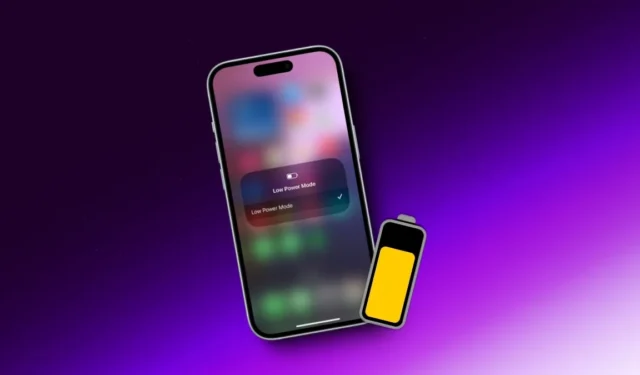
Apple’s Low Power Mode has been around for a while, and fast forward to iOS 18, and it’s gotten even smarter at conserving battery life. But is it always worth using, even when your battery is full? In this article, we will dive into how Low Power Mode works, its impact on your iPhone’s performance, and when it makes sense to turn it on or off. Here’s what happens when you enable Low Power Mode on your iPhone.
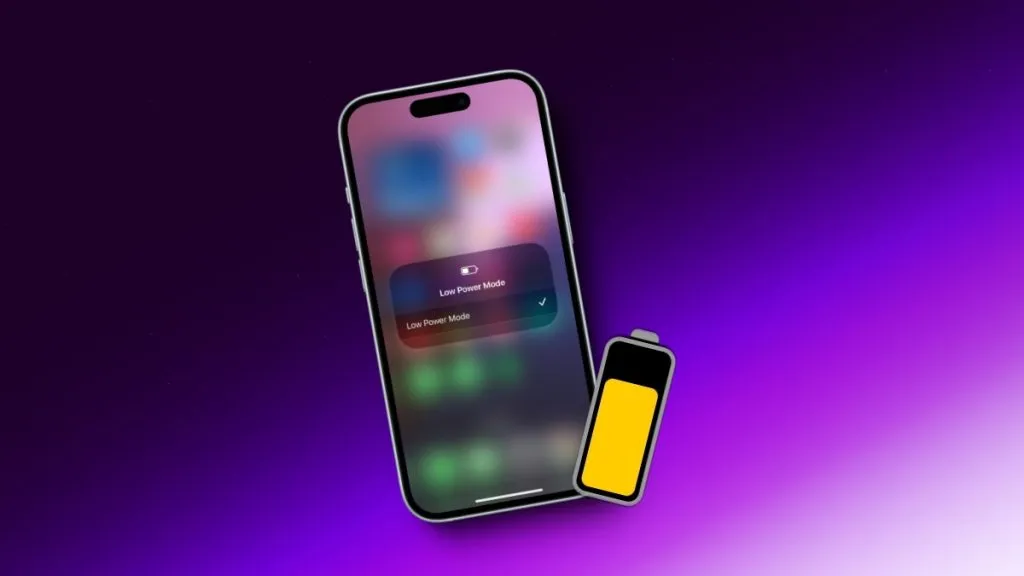
What Low Power Mode Does on Your iPhone
You can turn on Low Power Mode from Settings > Battery > Low Power Mode or from Control Center. You’ll see a yellow battery icon when Low Power Mode is turned on.
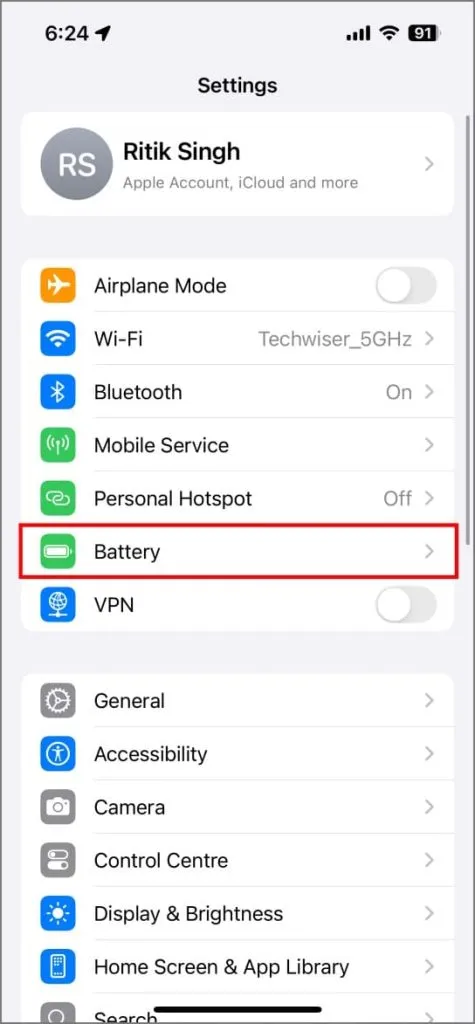
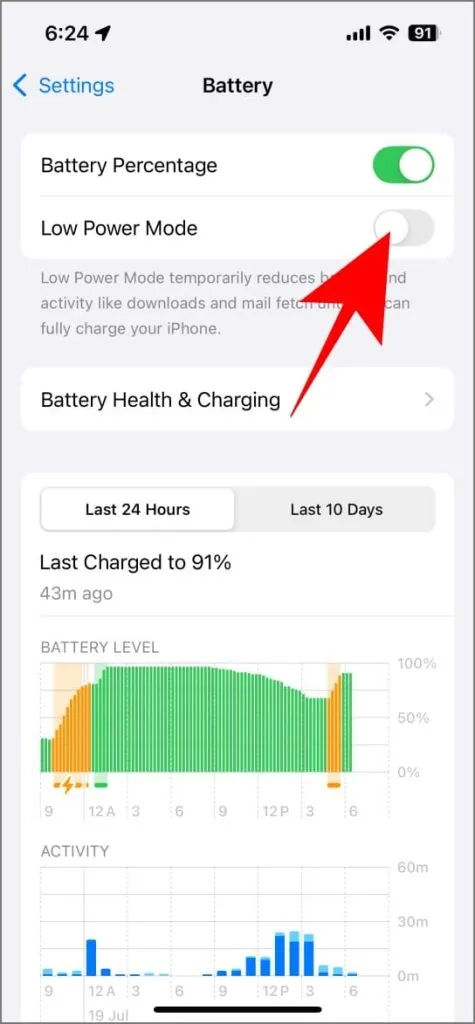
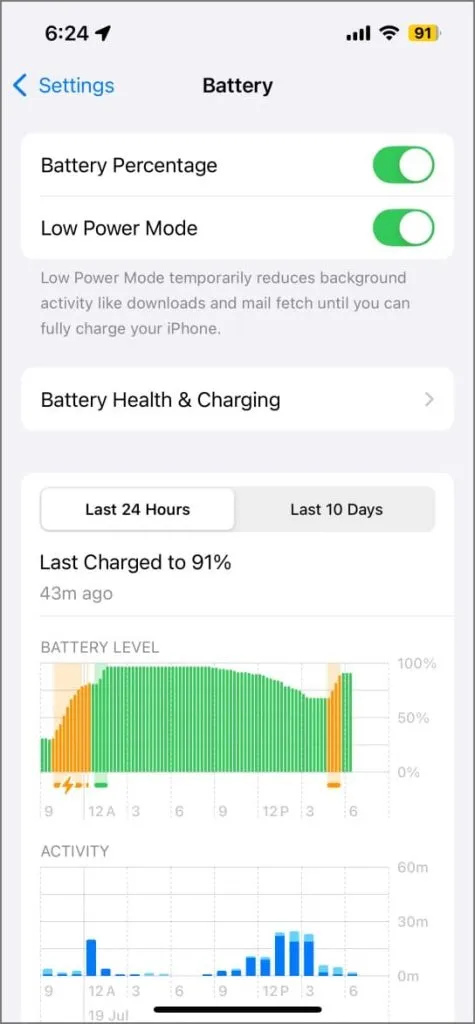
Here’s what Low Power Mode does when enabled on iPhone:
1. Display
- Reduces screen brightness: Lowers your iPhone’s screen brightness and makes the auto-brightness feature more conservative.
- Reduces screen timeout: Sets the screen timeout (auto-lock) to 30 seconds. Your iPhone screen will turn off automatically after 30 seconds of inactivity.
- Limits refresh rate to 60Hz: On iPhones with ProMotion displays (iPhone 13 Pro and later), Low Power Mode limits the maximum refresh rate to 60Hz instead of the usual 120Hz. However, the dynamic refresh scaling remains active – your iPhone will still adjust the refresh rate based on content, but it won’t go above 60Hz.
- Reduces or disables some visual effects: Low Power Mode can simplify or turn off certain visual effects including animations and transitions. These changes are generally subtle, but you might notice a slight difference in how your iPhone looks and feels.
2. Performance
- CPU management: Low Power Mode reduces the CPU’s clock speed. This means the processor runs at a lower frequency, which consumes less power but also results in slower performance, including slower app opening times and gaming performance.
- GPU management: Low Power Mode can also limit or underclock the chip’s GPU cores to reduce power consumption. This may affect the performance of graphics-intensive apps and games.
- Additional tweaks: While unconfirmed and not officially documented, NoteBookCheck and this Reddit thread suggest Low Power Mode disables the two high-performance cores entirely while underclocking the remaining efficiency cores. NoteBookCheck further mentions that even with Low Power Mode enabled, the iPhone 13 Pro Max’s A15 Bionic chip scores high enough in benchmarks, with its multi-core score matching that of the Qualcomm Snapdragon 888. This means the iPhones generally remain quite capable even when operating in a power-saving mode.
3. Background Activity
- Background app refresh: Limits most background sync and app activity, including background data usage, to save battery. Social media and third-party messaging app notifications may be delayed.
- Pauses iCloud Photos and limits other background activity: Temporarily pauses iCloud Photos sync, automatic app downloads and updates from App Store, and reduces the frequency of fetching new data for Mail and other apps.
- Turns off auto-play in Safari: Low Power Mode disables the auto-play feature for videos in Safari, preventing them from starting automatically and saving battery life.
- AirDrop and Continuity features: Apple states that Low Power Mode disables AirDrop and Continuity features on iPhone. And while they may still work with Low Power Mode, it’s best to disable power saving if you want to use these features.
- Limits 5G connectivity: Low Power Mode on iPhone 12 and later models disables 5G, except when streaming videos or downloading large files, as these activities require faster internet speeds. In some cases, it may also disable the 5G standalone mode.
4. Other Tweaks
- Indirectly improves charging speed: Low Power Mode can indirectly help charge your iPhone slightly faster by reducing active power consumption from background activities. In the same Reddit thread, user u/gatormaniac shares their experience with charging in Low Power Mode versus without it. They found that Low Power Mode charged their phone 1-2% faster in the first hour.
- Helps retain battery health: Low Power Mode indirectly contributes to better battery health by reducing stress on the battery through less power consumption and fewer charge cycles. This can help prolong its lifespan, provided you follow other practices like proper charging habits and avoiding extreme temperatures.
Folks at PhoneBuff ran a battery drain test on an iPhone in Low Power Mode (LPM) versus not in LPM. Based on mixed usage, they found the iPhone in LPM had about 13% battery remaining while the one not in LPM had 1%. That extra 12% at the end is a significant difference.
Is Low Power Mode Bad for Your iPhone
No, Low Power Mode is not bad for your iPhone. It’s completely safe and designed to conserve battery life by limiting performance, visual effects, background activity, and other connectivity features.
While it doesn’t significantly sacrifice overall performance, you may experience slower app opening times, a slight impact on graphics-intensive games, limited features (such as 5G, background app refresh, and automatic downloads being disabled), choppier animations, and reduced screen legibility under direct sunlight.
Is It Safe to Charge Your iPhone in Low Power Mode
Yes, it is safe to charge your iPhone in Low Power Mode. It reduces active power consumption from background activities and other features, which may slightly increase charging speed and reduce heat generation. Low Power Mode will automatically turn off once your iPhone reaches 80%.
Can/Should You Keep iPhone in Low Power Mode All the Time
Technically, yes. But it’s not advisable because it significantly affects performance. Use it when you need to conserve battery, not as a default setting. However, if you’re traveling or without power and want to extend your battery as long as possible, you can use a shortcut to keep your iPhone in Low Power Mode all the time.
Here’s how you can create a Low Power Mode shortcut:
1. Open the Shortcuts app on your iPhone.
2. Tap the Automation tab at the bottom.
3. Tap the plus (+) icon. Search for and choose Low Power Mode as the trigger and select Is Turned Off.
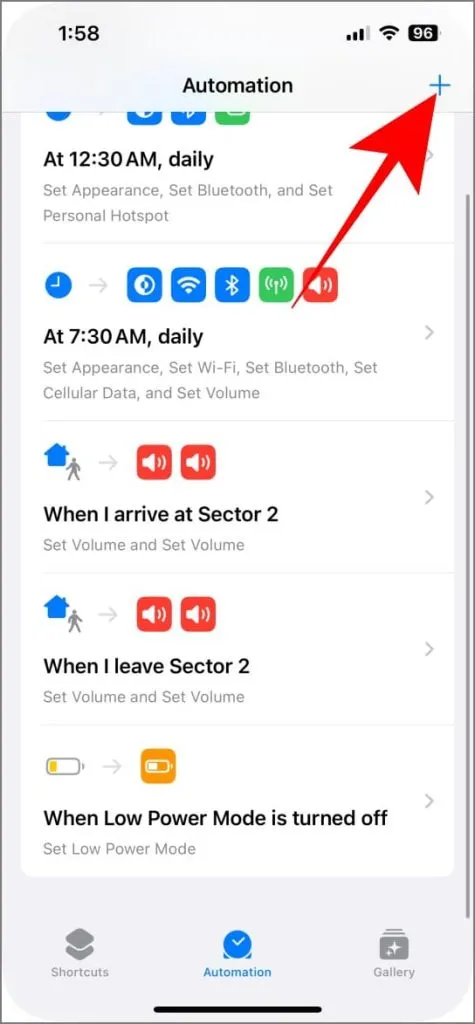
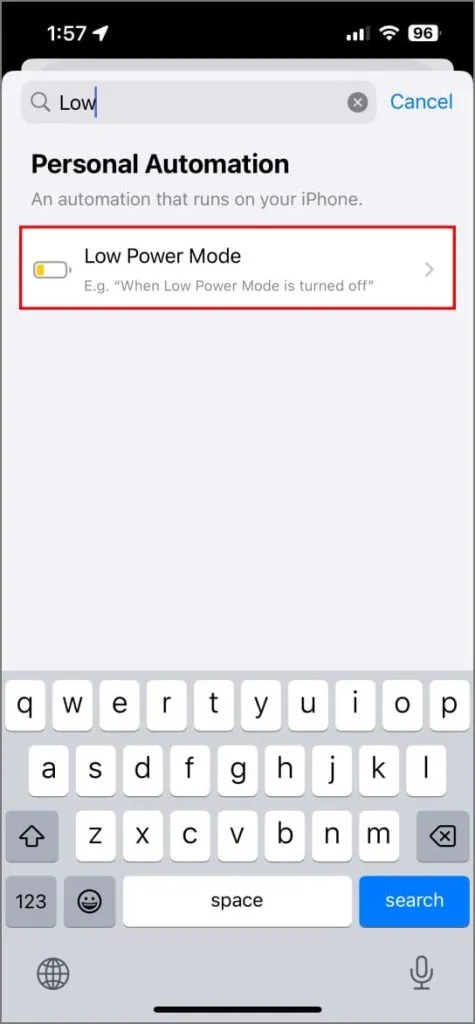
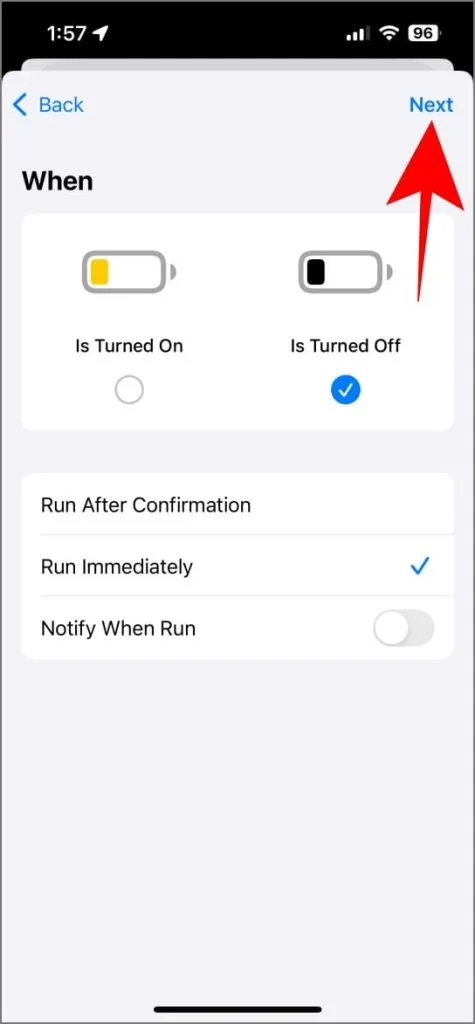
4. Tap Next and then select New Blank Automation.
5. In Search Actions field, search for Set Low Power Mode and tap on it.
6. Make sure the action is set to Turn On. Tap Next and then Done to save the automation.
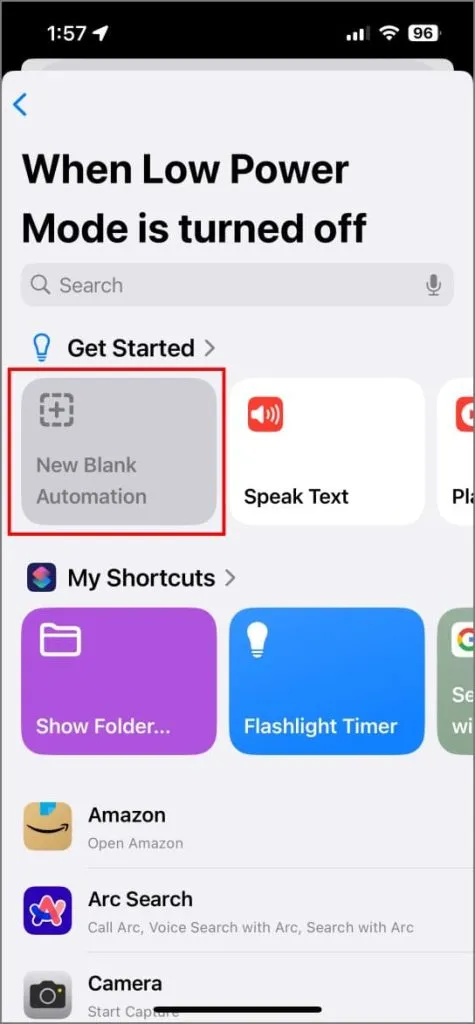
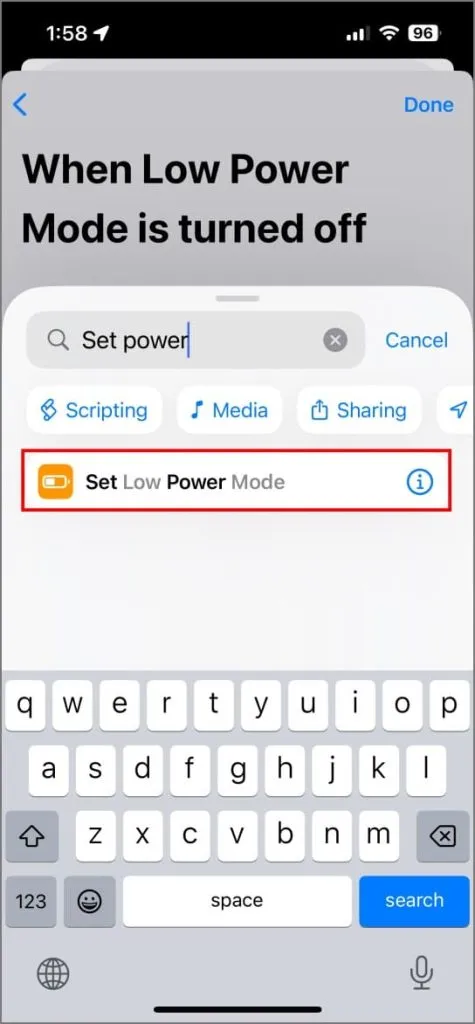
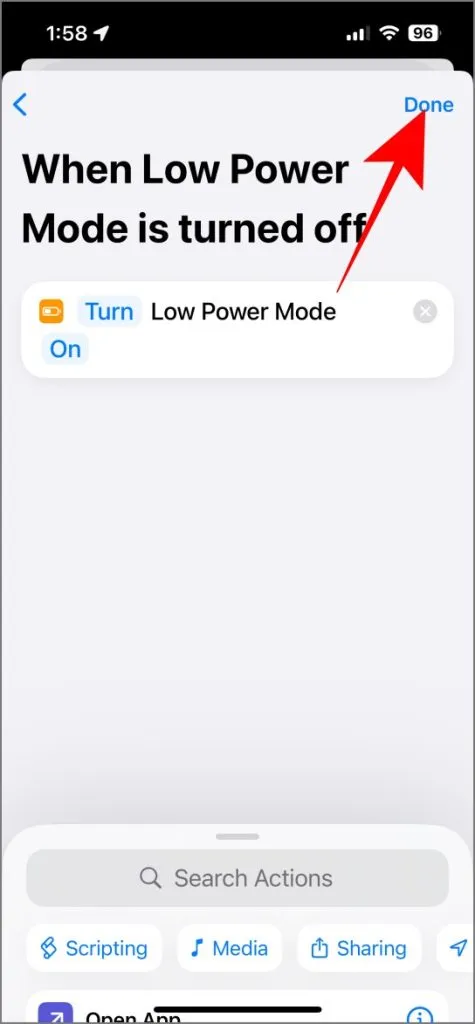
When your iPhone detects that Low Power Mode is off, the shortcut runs automatically to turn the feature back on. So, even when your iPhone automatically disables it after charging above 80%, this shortcut will act as if you turned it on manually, keeping Low Power Mode enabled all the time.
How to Automatically Enable Low Power Mode on Your iPhone
When your iPhone’s battery level drops below 20%, it prompts you to turn on Low Power Mode. Thankfully, you can automate this process using Shortcuts, so your iPhone will automatically turn on Low Power Mode when the battery reaches a specific level (say 20 or 25%).
Here’s how to schedule Low Power Mode based on battery percent:
1. Open the Shortcuts app on your iPhone. Tap the Automation tab at the bottom.
2. Tap plus (+) icon on the top right corner to create a new automation.
3. Search for and add Battery Level as the trigger.
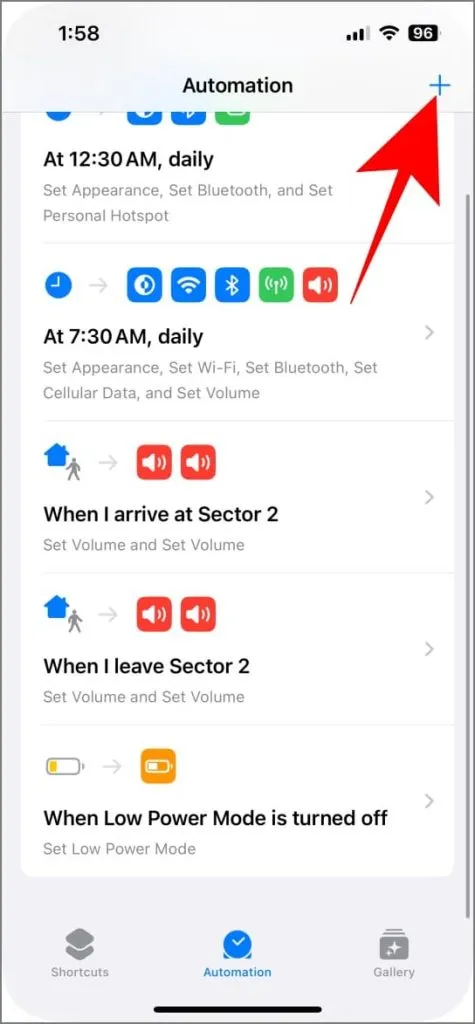
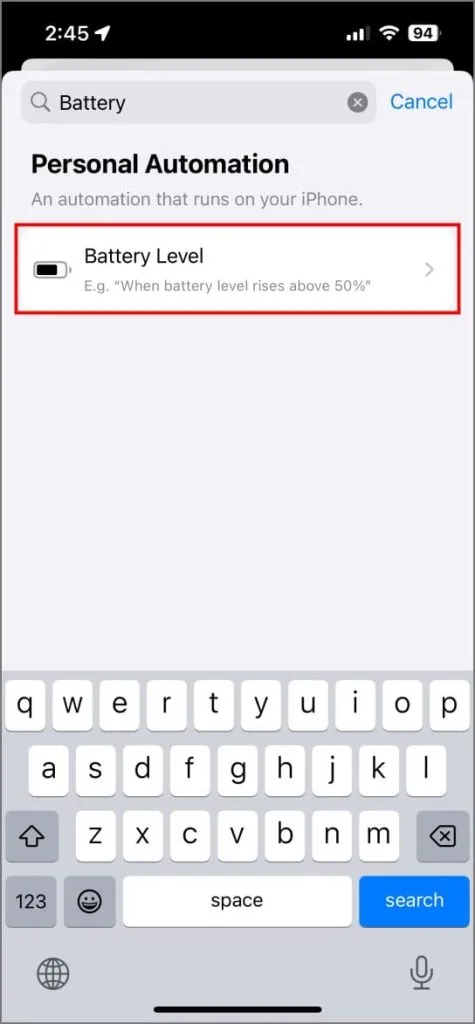
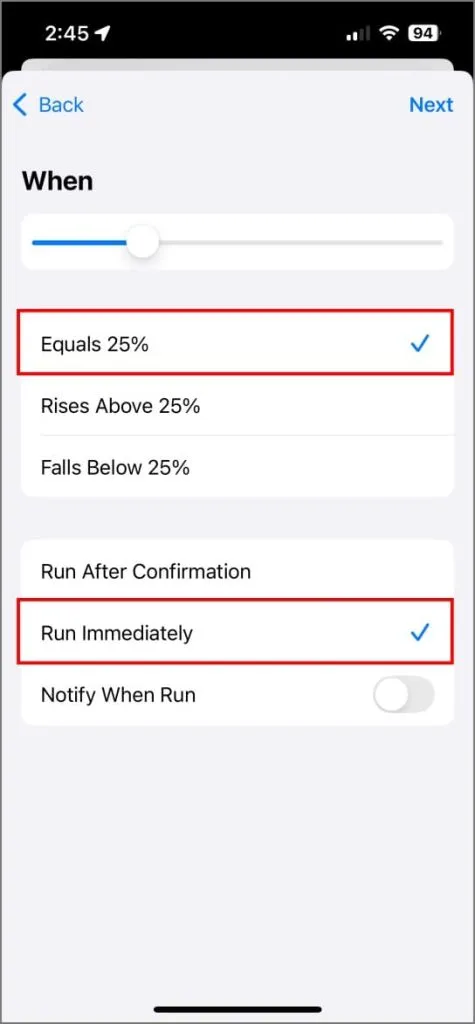
4. Drag the slider to set the battery level at 20% or 25% (whichever percentage you want Low Power Mode to enable automatically). Ensure you’ve selected Equals <Your chosen percentage> and Run Immediately.
5. Next, choose Set Low Power Mode as the action. Ensure it’s set to On.
6. Tap Done to save your automation.
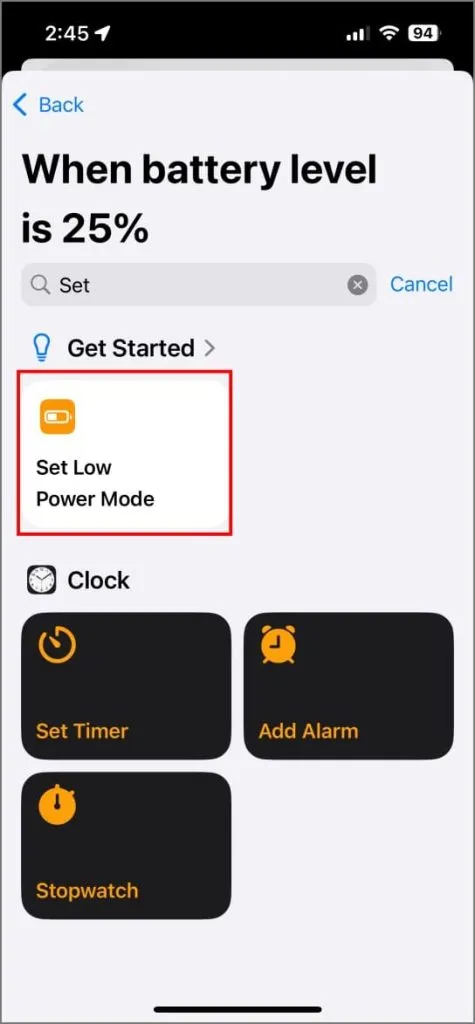
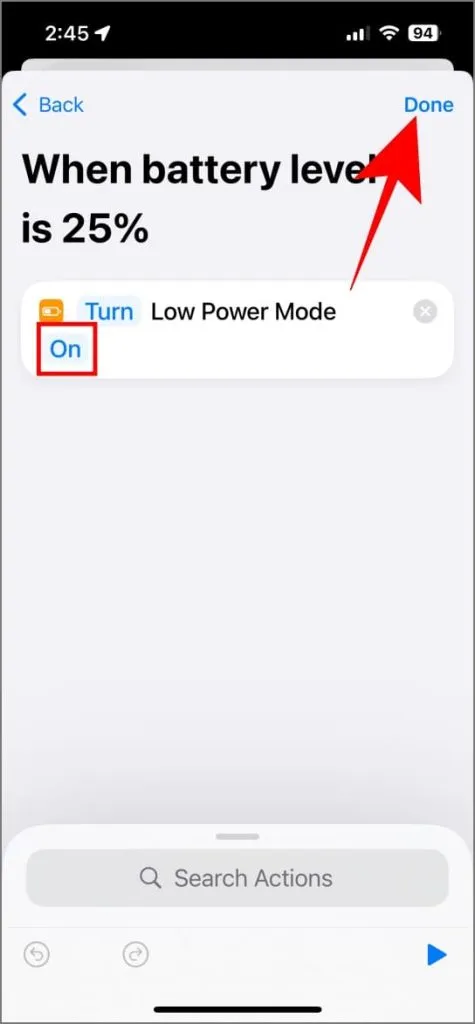
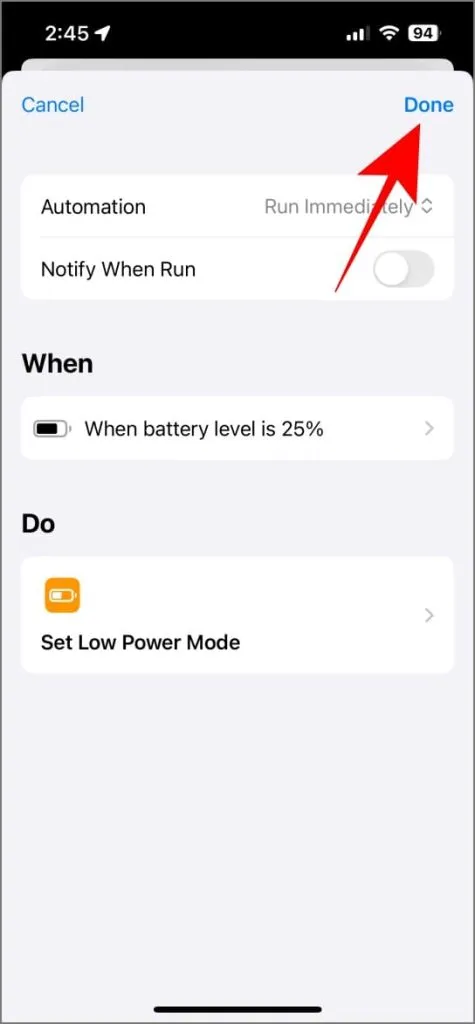
You can also trigger Low Power Mode with Focus mode filters on iOS 16 and later.
Extend Your iPhone Battery Life
While Apple doesn’t yet offer “Extreme” or “Ultra Power Saving Mode,” its built-in Low Power Mode significantly extends battery life, potentially by 20-50% based on your usage pattern. Although there are trade-offs in performance and features, the extra hours gained often outweigh the drawbacks, especially when you need that longevity.
Ultimately, Low Power Mode isn’t something you should keep on 24×7. It’s a handy feature when you’re traveling, facing unexpected power outages, or want to stretch your iPhone’s battery a little.




Deixe um comentário