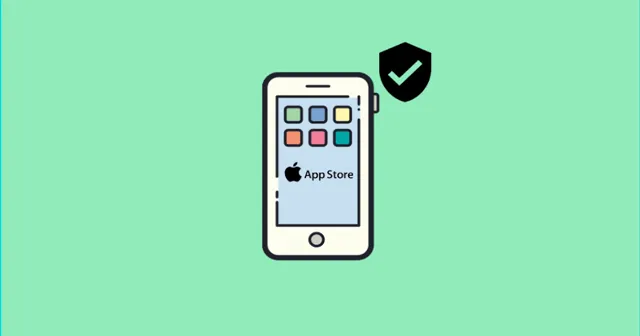
Generally, iPhone users face many problems while installing an application from outside the App Store. They need to do a lot of stuff to give permission for third-party installation.
This is because Apple’s iPhone is known for its top-notch security, which makes it harder for users to install and use it. However, users must manually trust the app on their device to install and use it.
Meanwhile, not many users are familiar with this thing. That’s why they can’t download and use a third-party application on their iPhone. Well, that’s the reason why we are here. So, make sure to stick with the below-mentioned steps and perform them carefully.
Find Out Your iPhone Age
Trust an App on iPhone (Models List)
Here, we listed all the phone models and variants on which you can apply the below tutorial. This guide works well in almost all cases, and users can easily trust and verify the app developers.
- iPhone 5
- iPhone 5c
- iPhone 5s
- iPhone 6
- iPhone 6 Plus
- iPhone 6s
- iPhone 6s Plus
- iPhone SE (1st generation)
- iPhone 7
- iPhone 7 Plus
- iPhone 8
- iPhone 8 Plus
- iPhone X
- iPhone XR
- iPhone XS
- iPhone XS Max
- iPhone 11
- iPhone 11 Pro
- iPhone 11 Pro Max
- iPhone SE (2nd generation)
- iPhone 12 mini
- iPhone 12
- iPhone 12 Pro
- iPhone 12 Pro Max
- iPhone 13 mini
- iPhone 13
- iPhone 13 Pro
How to Trust and Verify an App on iPhone
Doing this has always been a headache for many of us, but making this work easier for you is our duty. So, in case you don’t know how to trust an app on your iPhone, then make sure to follow the steps we have mentioned below. Then, let’s directly jump into the needy steps:
- First, use your browser and download the app you want to trust on your iPhone.
- After that, a message says that the app developer is Untrusted and the app cannot be used on your iPhone. So, when you get this message, tap on Cancel to remove the message screen.
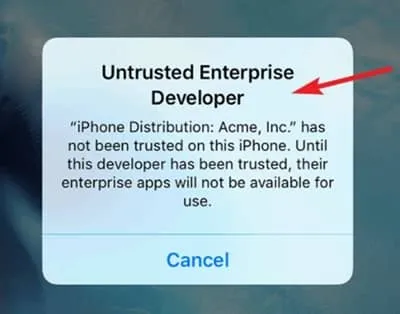
- After that, hover to the iPhone’s Settings app and tap on the General tab.
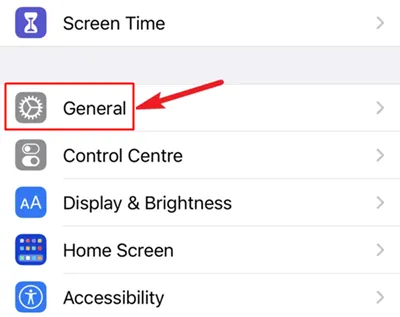
- Then, locate and click on the Profile (Profiles & Device Management) tab, also called Device Management, depending on your model.
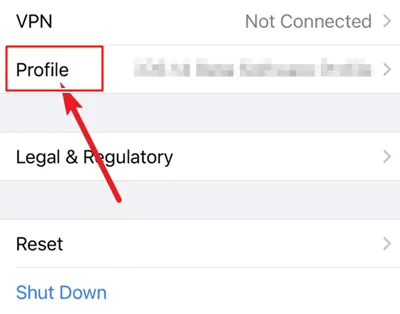
- After that, you will see the untrusted app list under the ENTERPRISE APP section. So, tap on it.
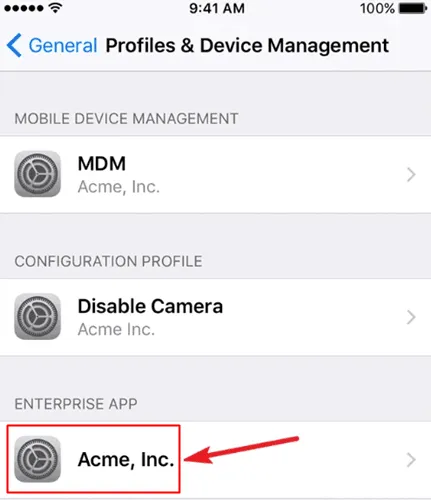
- Then, on the newly opened page, hit the Trust Name of App (For example, Trust Whatsapp).
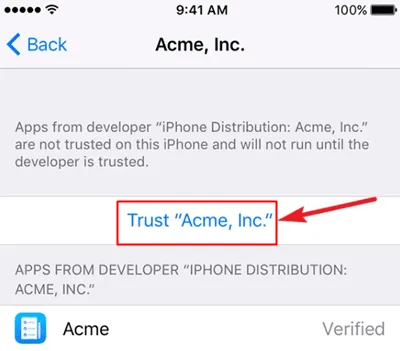
- If a screen is prompted with the Verify App, tap on it to confirm your action.
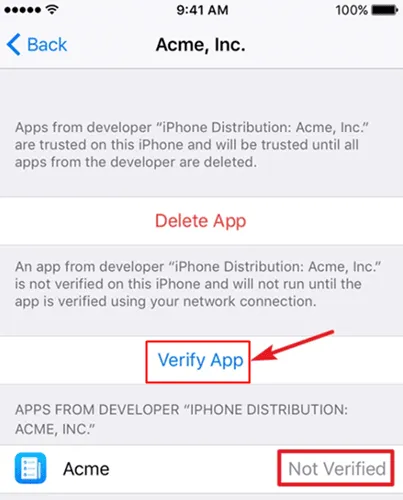
So, that’s all from my side on how to trust an app’s developer on iPhone. We hope that you find this guide helpful. Furthermore, for more information or doubt clearance, comment below. This method will work on almost all iPhones.




Deixe um comentário